If you share your Amazon Prime Video account with friends and family, they can access your profile and go through your watch and search history. While you may not prefer this, your watch history serves a purpose. Prime Video is able to generate better recommendations for you based on the stuff that you watch on the platform. If that’s not a good enough reason to keep it, here are the best 5 methods to clear Amazon Prime Video watch and search history on your PC and smartphone.
Read Also: Vivo Y100 and Vivo Y100A get a price cut of Rs 1,000
Clear Watch History from Account Settings
Step 1: Log into the Amazon Prime Video website with your Prime account.

Step 2: Click on the profile icon at the top-right corner of the screen and select ‘Accounts and Settings’.

Step 3: Click on the ‘Watch History’ tab.

Step 4: Click on ‘Delete movie from Watch History’ next to a title to remove it.

The movie/TV show will be removed from your watch history on Amazon Prime Video in a few days.
Remove a title from the Amazon Prime Video home screen
Here’s how you can remove a TV show or movie from the ‘Continue Watching’ section.
Step 1: Log into Amazon Prime and scroll to the Continue Watching section.
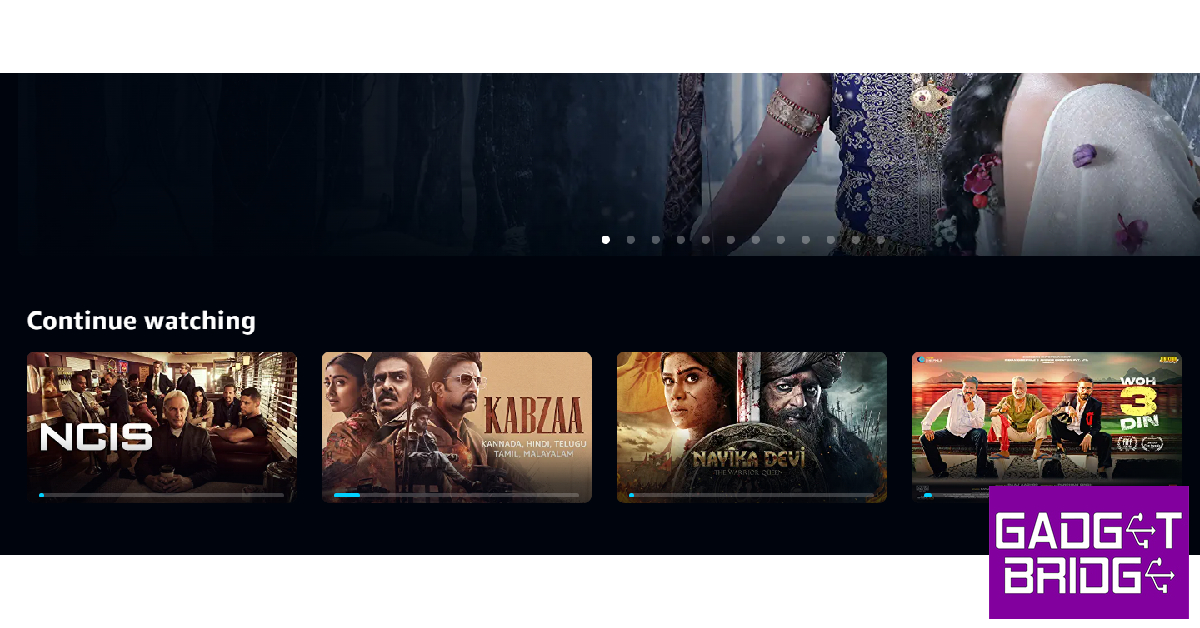
Step 2: Hover your cursor on the show or movie you want to remove.
Step 3: Click the cross icon on the title you want to remove from the Continue Watching section.

The title will be removed instantly.
Remove a title from Amazon Prime Video Watchlist
Adding a video to your watchlist saves it for future viewing and also helps the streaming platform to curate recommendations more aligned to your taste. If you changed your mind about a particular title, here’s how you can remove it from your watchlist.
Step 1: Log into Amazon Prime Video on your PC browser.
Step 2: Click on ‘My Stuff’ and select ‘Watchlist’.

Step 3: Move your cursor to the title you want to delete and click on the check/tick icon next to the play button.

If you accidentally removed the wrong title, you can undo your action before refreshing the page.
Clear Search History from the Amazon Prime Video app
Step 1: Launch the Amazon Prime Video app on your smartphone.
Step 2: Tap on the profile icon on the top right corner of the screen.

Step 3: Tap on the gear icon at the top-right corner of the screen.

Step 4: Select ‘Clear video search history’.

Your search history will be wiped from your Amazon Prime Video profile.
Remove items from the Watch Next section
Don’t like a particular recommendation? Here’s how you can remove it from the Watch Next category.
Step 1: Launch the Prime Video app on your smartphone.
Step 2: Scroll to the Watch Next category and long-press the title you want to remove.
Step 3: Tap on ‘Hide this video’ or ‘Not Interested’.

The movie or TV show will be removed from the Watch Next section.
Frequently Asked Questions
Can I clear my Amazon Prime Video watch history from the app?
You can only clear the watch history on your Prime Video account using the website. Log into your Prime Video account and go to Accounts & Settings>Watch History to remove a particular title.
How do I clear my search history on Amazon Prime Video?
To clear your search history on Amazon Prime Video, simply launch the app on your smartphone and go to My Stuff>Clear Video Search History.
Why does Prime Video record my Watch History?
Amazon Prime Video uses your watch history to get an idea of the kind of stuff you like to watch. This helps its algorithm in generating better recommendations.
Read Also: Nokia C32 with 5,000mAh battery launched in India at this price
Conclusion
These are the best ways to clear your Amazon Prime Video watch and search history on PC and smartphone. In order to get better recommendations from Prime Video, you should go through your watch and search history every once in a while and clear out the titles you don’t like. Read this article to learn how you can clear your Netflix watch history.
For the latest gadget and tech news, and gadget reviews, follow us on Twitter, Facebook and Instagram. For newest tech & gadget videos subscribe to our YouTube Channel. You can also stay up to date using the Gadget Bridge Android App. You can find the latest car and bike news here.
The post Best 5 Easy Methods to Clear Amazon Prime Video Watch and Search History appeared first on https://www.gadgetbridge.com.
from Tech & gadget how to tips and tricks, latest tech hacks, new tech tips https://ift.tt/yqfzNTt
via IFTTT
