Classifying the images on your phone by the date and time they were taken is an excellent way to keep the photo gallery neat and organised. This also ensures that pictures from a certain event show up together on your phone. Of course, if someone sends you more images of a particular event then your phone will assign the current date to those images instead of the date the event took place. This can throw a wrench into your spotless arrangement or images. Luckily, there is a way you can get around this. In this article, we show you how to change the date and time of a photo on Android.
Read Also: Poco F5 5G powered by Snapdragon 7+ Gen 2 SoC launched in India
Here’s how you can change the date and time on any photo
Step 1: Launch the Gallery app on your Android smartphone and select an image.
Step 2: Tap the ellipses (three dots) at the bottom right corner of the screen.

Step 3: Select ‘Details’.

Step 4: Tap on the ‘Edit’ option at the top right corner of the screen.

Step 5: Tap the Date & Time section.

Step 6: Set your desired date and time.
Step 7: Hit ‘Done’.

Step 8: Tap on ‘Save’.
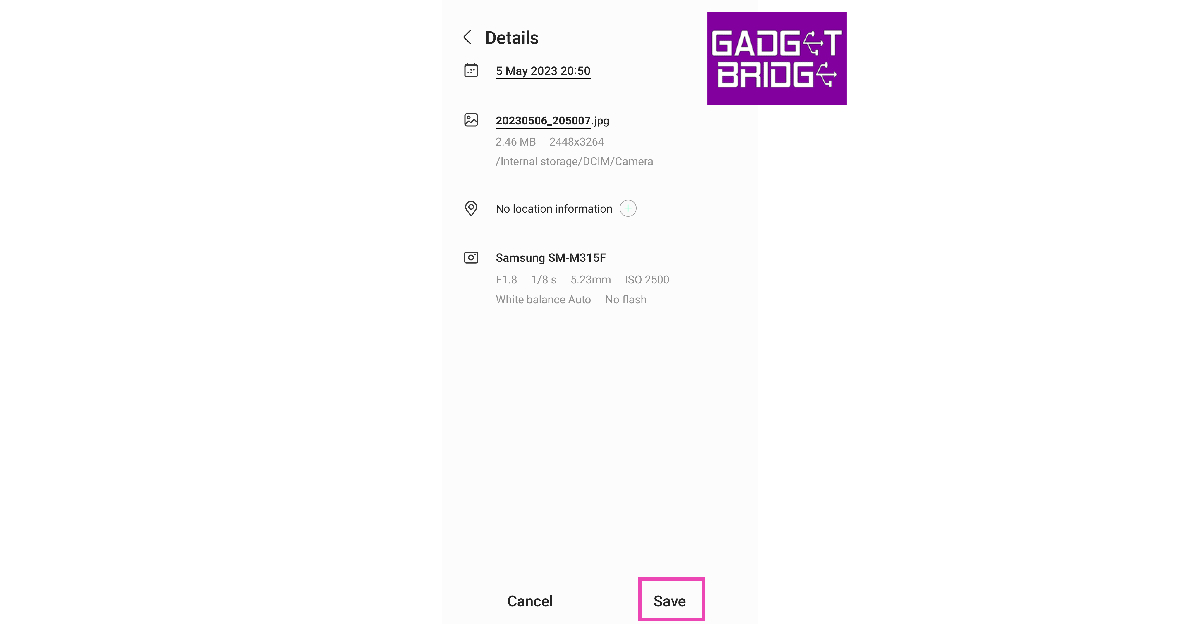
The date and time on the image will be changed.
Frequently Asked Questions
Can you change the date and time a photo was taken?
Most Gallery apps on Android allow you to change the date and time on the picture’s metadata. Once you open the metadata check if there’s an edit option next to the date and time.
How can I remove the date and time from a photo?
You can remove the date and time from a photo by erasing its metadata. Websites like Fotor and Metacleaner can help you remove the data and time from a photo.
Do the photos taken from my phone contain my location?
If you have turned on location tags for images, your coordinates at the time of taking a picture are stored in its metadata. To avoid this, either disable location tags from the camera app or clear the picture’s metadata.
Read Also: 3 Easy Methods to Stop Android Apps from Running in Background
Conclusion
This is how you can change a photo’s data and time info on an Android smartphone. The option to change the date and time of an image used to be available on Google Photos but it is no longer there. If the native gallery app on your smartphone does not let you edit the metadata of the images within it, try using a third-party gallery app.
For the latest gadget and tech news, and gadget reviews, follow us on Twitter, Facebook and Instagram. For newest tech & gadget videos subscribe to our YouTube Channel. You can also stay up to date using the Gadget Bridge Android App. You can find the latest car and bike news here.
The post How to Change Photo Date and Time on Android appeared first on https://www.gadgetbridge.com.
from Tech & gadget how to tips and tricks, latest tech hacks, new tech tips https://ift.tt/3DKdtZ4
via IFTTT
