Smartphone cameras are able to capture highly detailed videos in HD resolution. If you shoot a lot of videos using your phone, you may have noticed that they occupy a lot of space on your device. One of the ways you can cut down the size of a video is by trimming out the unnecessary parts of the footage. This process does not take much time and makes your videos more tidy. In this article, we bring you the top 7 ways to trim and cut videos on Android devices.
Read Also: Tips and Tricks for a Clean and Efficient PC Build
Use the native video editor
Your Android device’s native video editor is well-equipped to cut and trim any videos you shoot on the device. Here’s how you can use it.
Step 1: Go to your phone’s gallery and select the video you want to edit.
Step 2: Tap on the pencil icon at the bottom toolbar.

Step 3: Adjust the slider to decide which parts of the video you want to cut. Simply press and drag the slider from both ends to trim the video.

Step 4: Tap on ‘Save’ at the top right corner of the screen. The edited video will be saved on your device.

Trim videos on WhatsApp
WhatsApp allows you to trim a video within the app before sending it to a contact or uploading it as a story. Here’s how you can go about it.
Step 1: Select the video as a chat attachment in a conversation or as a story.
Step 2: Once the video is selected, an editing/preview window will appear on the screen.
Step 3: Use the slider at the top to trim the video. Press and drag the slider from both ends to adjust the video’s length. You will also be able to see the size of the trimmed video.

Step 4: Hit the green icon at the bottom to send the video to a contact or upload it as a story.
Use Google Photos
Google Photos is the native gallery app on a lot of Android smartphones. Here’s how you can use it to trim a video.
Step 1: Launch the Google Photos app and select the video you want to edit.
Step 2: Tap on the ‘Edit’ icon at the bottom.

Step 3: Drag the preview slider from both ends to trim the video.

Step 4: Tap on ‘Save a Copy’.

The trimmed video will be saved on your device.
Use Inshot Video Editor
There are plenty of third-party video editing apps on Google Play Store that allow you to trim and cut your videos with ease. Inshot’s video editor is one of the best around. Here’s how you can use it.
Step 1: Download and install the ‘Video Editor & Maker – InShot’ app from Google Play Store.
Step 2: Launch the app and tap on ‘Video’.
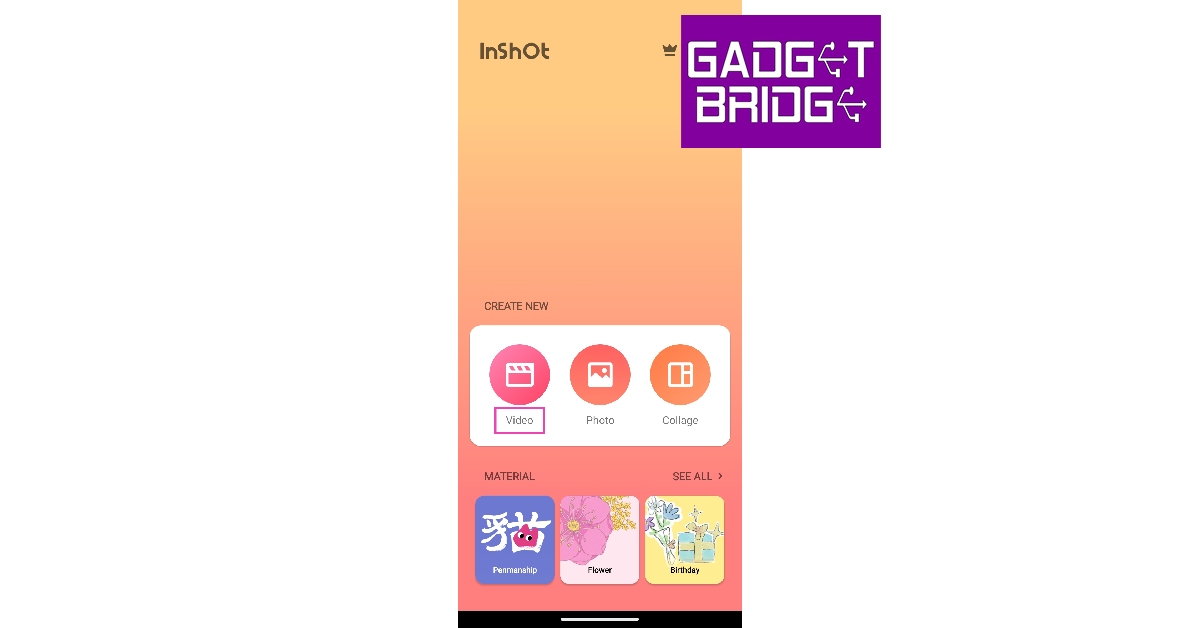
Step 3: Select the video you want to edit and tap on the green arrow icon at the bottom of the screen.
Step 4: Tap on ‘Precut’.

Step 5: Use the ‘Trim’ to adjust the length of the video. Drag the slider from both ends to trim the video.

Step 6: Switch to the ‘Cut’ tab to cut out different parts of the video and stitch them together.
Step 7: Tap the arrow icon when you’re done.
Step 8: Hit ‘Save’ at the top right corner of the screen. The video will be saved to your device.
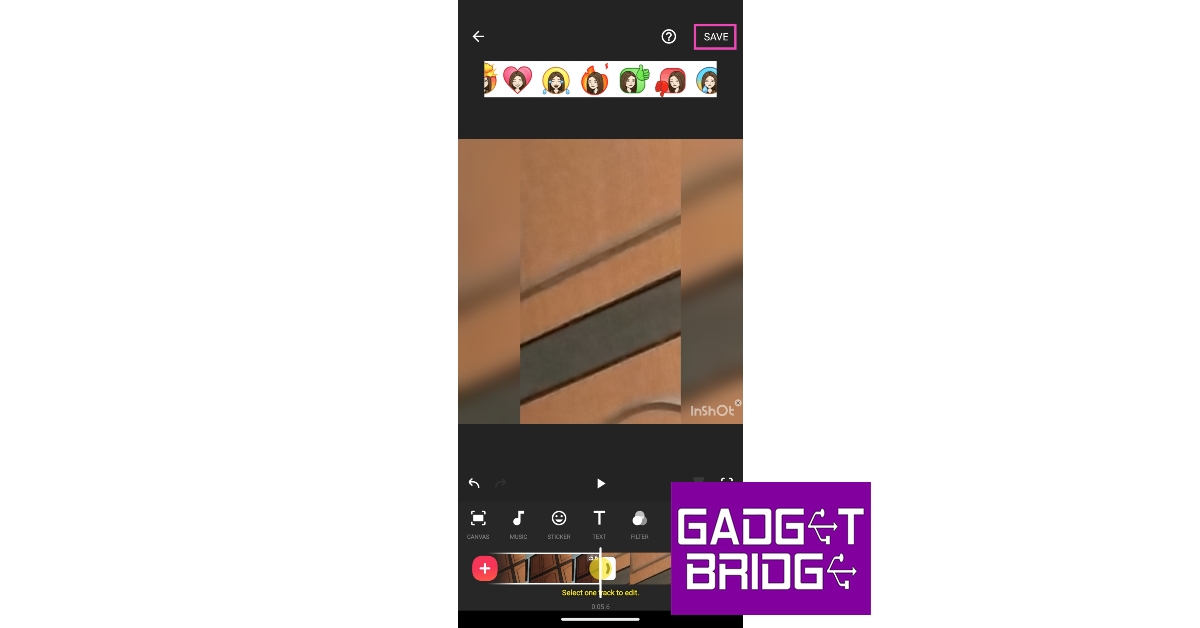
Use Kinemaster
Like InShot, Kinemaster offers plenty of editing tools for videos. Here’s how you can trim and cut videos on your Android device using Kinemaster.
Step 1: Download the Kinemaster app on your Android phone.
Step 2: Launch the app and tap on ‘Create’.

Step 3: Select ‘Create New’ to start a new project.

Step 4: Switch to the Video tab and select the video file from your device.

Step 5: Tap on the slider at the bottom.
Step 6: Drag the slider from both ends to trim the video.
Step 7: Tap on ‘Trim/Split’ for more trimming and cutting options.

Step 8: Tap on ‘Split’ to make a cut at a particular frame. You can also choose whether you want to trim all parts of the video from the right or the left side of a chosen frame.

Step 9: Tap on the Export icon at the top right corner of the screen once you’re done.

Step 10: Tap on ‘Save as video’.

The video file will be saved on your device.
Use YouCut

YouCut is another third-party app you can use to trim and cut your videos. The process is very simple and not too different from other editing apps. Once YouCut is installed on your device, load the video on the editor. Tap on trim and drag the slider on both ends to adjust the length of the video. Switch to the cut tab to make timed cuts on the video. Tap the tick icon to save your changes. In the next window, tap on Save at the top right corner of the screen to save the video on your device.
Use Canva

Canva makes it easy to edit your videos by making the tools very accessible to use. Once you’ve loaded the video on Canva, tap on the scissor icon on the toolbar to trim the video. Drag the slider to cut out extra bits of the video. Use the ‘Split’ tool to make precise and timed cuts in the video.
Read Also: OnePlus Nord Buds 2 review: Really good TWS to buy
Conclusion
These are the top 7 ways you can trim and cut videos on your Android device. While most native video editors on Android smartphones have the trimming tool, you may not find the option to cut the video in some of them. Third-party apps will come in handy in this situation and give you a plethora of tools to play around with.
For the latest gadget and tech news, and gadget reviews, follow us on Twitter, Facebook and Instagram. For newest tech & gadget videos subscribe to our YouTube Channel. You can also stay up to date using the Gadget Bridge Android App. You can find the latest car and bike news here.
The post Top 7 Ways to Trim and Cut Videos on Android Devices (2023) appeared first on https://www.gadgetbridge.com.
from Tech & gadget how to tips and tricks, latest tech hacks, new tech tips https://ift.tt/ZUmOMbz
via IFTTT
