If you want to accelerate the process of learning a language, you must practice writing it as well. Luckily, the keyboard on your smartphone makes it easier to type in a second language using predictive text. Japanese learners who find it hard to grapple with the script will find typing on an onscreen keyboard way easier than physically writing the language. In this article, we bring you the top 3 ways to type Japanese characters on your iPhone and Android phone.
Read Also: How to reset your Twitter password on Android and iPhone?
Type Japanese Characters on your Android Phone
Gboard (Google Keyboard) is the default keyboard in most Android smartphones. This keyboard is extremely versatile and has integrated support for the major languages of the world. Here’s how you can type Japanese characters on Gboard.
Step 1: Go to Settings and select General Management.

Step 2: Tap on ‘Keyboard list and default’ and select Gboard as the default keyboard.

Step 3: Go back and tap on ‘Gboard settings’.

Step 4: Tap on ‘Languages’.
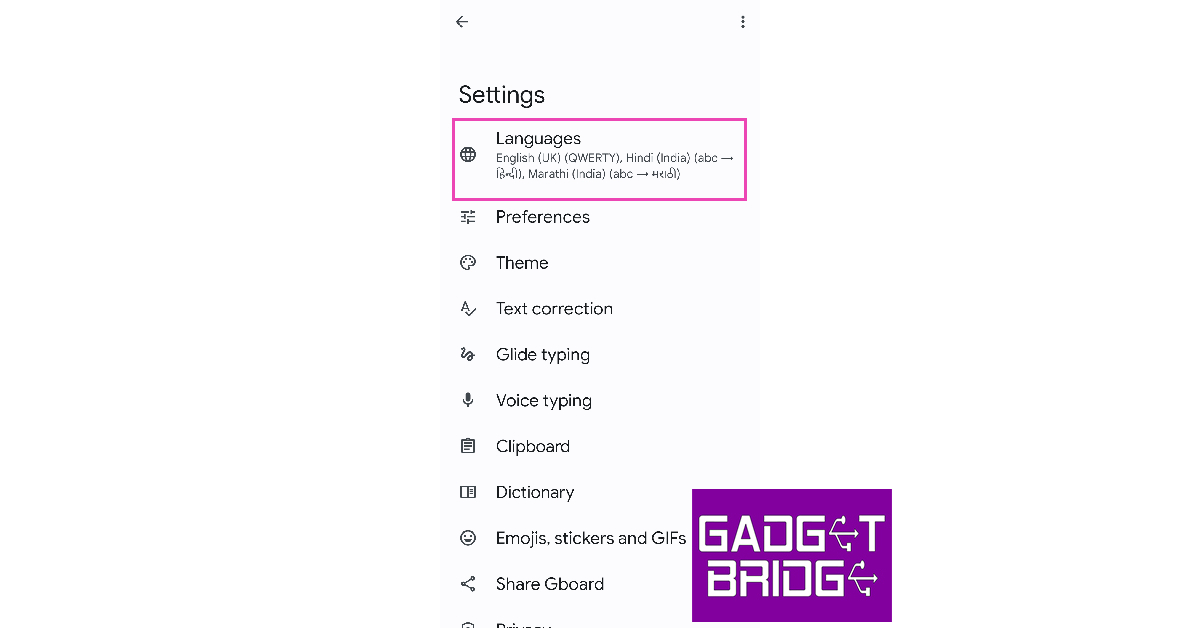
Step 5: Select ‘Add Keyboard’.

Step 6: Scroll down and select ‘Japanese’.

Step 7: Select the keyboard layout and tap on ‘Ok’. Japanese will be added to the list of languages supported by Gboard.

Step 8: To type in Japanese, go to a text box and long-press the spacebar on Gboard.
Step 9: Select Japanese from the list. The keyboard will now display Japanese characters and you will be able to type them on the screen.

Type Japanese Characters on your iPhone
Use these steps to add Japanese characters to the default keyboard on your iPhone.
Step 1: Go to Settings and select General.

Step 2: Select ‘Keyboard’ and tap on ‘Keyboards’.

Step 3: Tap on ‘Add new Keyboard’.

Step 4: Scroll down and select Japanese.

Step 5: Choose the Japanese writing system for your keyboard. By default, you get the option to add ‘Kana’ and ‘Romaji’. You can add both of them to the keyboard.

Step 6: To type in Japanese, go to a text box and tap the globe icon on the keyboard. Select Japanese from the list of languages.
Type Japanese Characters using Microsoft SwiftKey keyboard
If you’re a SwiftKey user, you will be pleased to know that Microsoft’s keyboard app has support for most major languages across the world, including Japanese. Here’s how you can type in Japanese on the Microsoft SwiftKey keyboard.
Step 1: Go to Settings and select General Management.

Step 2: Select ‘Keyboard list and default’ and set SwiftKey as your default keyboard. If you don’t find SwiftKey on the list, download it from Google Play Store.

Step 3: Tap on ‘Microsoft SwiftKey Settings’.
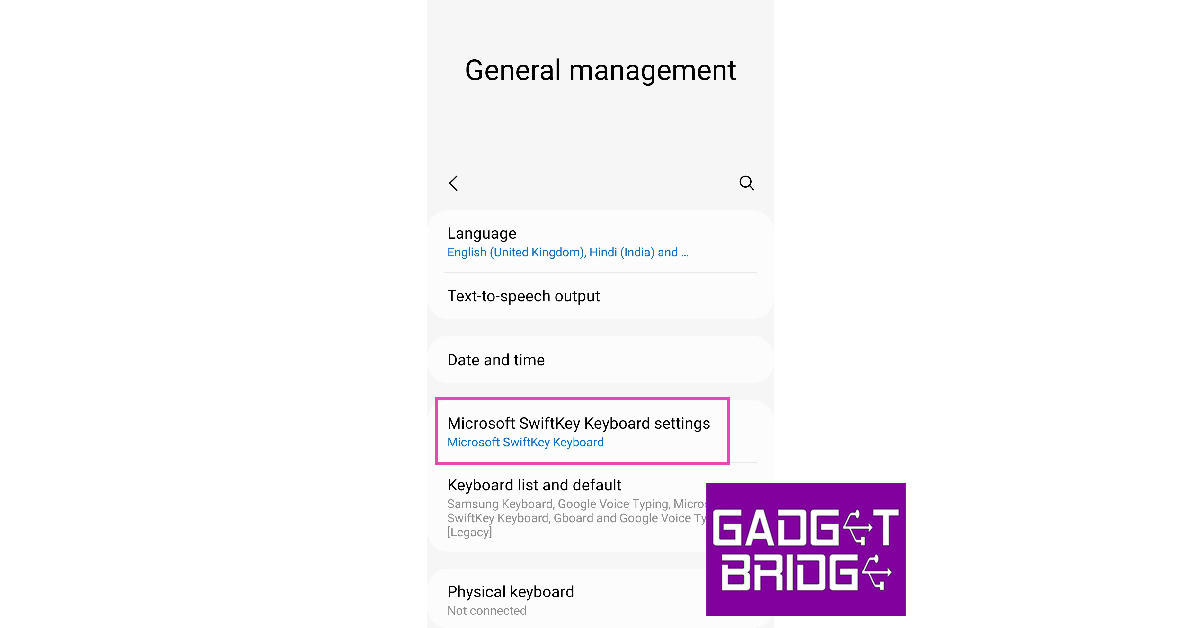
Step 4: Select ‘Languages’.

Step 5: Tap on ‘All Languages’ and select Japanese.

Step 6: SwiftKey will download the language pack and integrate it with the keyboard.
Frequently Asked Questions
How do I type in Japanese on my phone?
To type in Japanese on your phone’s onscreen keyboard, simply go to Settings>General Settings and add Japanese to the list of languages on your keyboard.
Which keyboard offers Japanese typing on Android?
Google Keyboard and Microsoft SwiftKey Keyboard offer Japanese support on Android. You can also download special third-party keyboard apps to exclusively type in Japanese.
How do I type in Japanese on WhatsApp?
Once you switch to Japanese on your onscreen keyboard, you will be able to type Japanese characters on any app, including WhatsApp. To change WhatsApp’s app language to Japanese, go to WhatsApp>Settings>App Language and select Japanese from the list.
Read Also: 14 mobile apps linked to terrorist groups banned in India
Conclusion
This is how you can type Japanese characters on your iPhone or Android phone. You can easily switch back and forth between languages on your onscreen keyboard by tapping on the globe icon or long-pressing the spacebar. If there’s another Japanese keyboard app that you like to use, let us know in the comments!
For the latest gadget and tech news, and gadget reviews, follow us on Twitter, Facebook and Instagram. For newest tech & gadget videos subscribe to our YouTube Channel. You can also stay up to date using the Gadget Bridge Android App. You can find the latest car and bike news here.
The post Top 3 Ways to Type Japanese Characters on Your iPhone or Android appeared first on https://www.gadgetbridge.com.
from Tech & gadget how to tips and tricks, latest tech hacks, new tech tips https://ift.tt/BlUfd2y
via IFTTT
